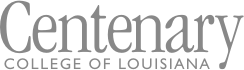Student Bannerweb Self Service Resources
Student Self Service is designed to allow students to access the course catalog, view grades, financial aid information, and registration information.
Video Tutorials
Login to Bannerweb
Bannerweb Self Service Walkthrough
Navigating the Landing Page
Student Profile
How to View Your Schedule
Paying Tuition in Bannerweb with TouchNet
Viewing Financial Aid Information
Student Account Information
Student Bannerweb FAQs
Where is my UNOFFICIAL transcript?
Once you are logged into Bannerweb Self Service follow these steps:
- Select Student Self Service from the dashboard.
- Select View Unofficial Transcript.
- Choose your transcript level and transcript type.
- The next screen will show your transcript results.
Do I have any holds on my account?
You may locate holds on your account by following these steps in Bannerweb Self Service:
- Login to Bannerweb Self Service.
- Select Student Self Service from the dashboard.
- Under Student Services, select Registration.
- Select Prepare for Registration.
- Choose your Term from the menu, then select Continue.
- The next screen will show your registration status, holds, academic status, major and minor information, and registration window.
Who is my advisor?
Locate your advisor by following the steps below:
- Login to Bannerweb Self Service.
- Select Student Self Service from the dashboard.
- Select Student Profile.
- Locate the Advisors Section (last section). This will provide your advisor's name and give you the option to click on their name to access contact information.
When can I register?
You may locate your registration time by visiting your account and following these steps in Bannerweb Self Service:
- Login to Bannerweb Self Service.
Select Student Self Service from the dashboard. - Under Student Services, select Registration.
- Select Prepare for Registration.
- Choose your Term from the menu, then select Continue.
- The next screen will show your registration status, holds, academic status, major and minor information, and registration window.
Where do I locate my major?
You may locate your major on record by visiting your account and following these steps in Bannerweb Self Service:
- Login to Bannerweb Self Service.
Select Student Self Service from the dashboard. - Under Student Services, select Registration.
- Select Prepare for Registration.
- Choose your Term from the menu, then select Continue.
- The next screen will show your major and minor information on the right side of the page.
How can I see what classes are offered next semester?
View classes offered next semester by following the steps below:
- Login to Bannerweb Self Service.
- Select Student Self Service.
- Select Registration.
- Select Search Classes.
- Choose a term from the dropdown menu and select continue.
- Enter one or more search criteria such as subject, course, or keyword.
- Select Search.
I have graduated or no longer attend Centenary. How can I obtain my login information?
If you graduated from Centenary or no longer attend, but need to access Bannerweb to request a transcript or other information, please submit an IT Service Request with your contact information.
© 2025 Centenary College of Louisiana