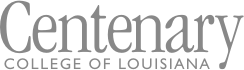How to Finish Strong
Finishing strong is the attitude of believing you can do something and having the courage and determination to see it through to the end. “How do I finish strong?” you ask? Here’s how:
Fall to Spring:
- Resolve any holds on your account.
- Make an appointment with your advisor.
- Register for classes for next term with your advisor.
- Make financial arrangements with the Business Office.
- File the FAFSA and required documentation.
Spring to Fall:
- Resolve any holds on your account.
- Make an appointment with your advisor.
- Register for classes for next term with your advisor.
- Make financial arrangements with the business office when you receive your bill.
How to Request an Official Transcript
Need an official transcript? We can help! Students and alumni can now request and send transcripts electronically! You can order an official copy of your transcript from our website. Please go to centenary.edu/transcript and click on the link to Parchment. Follow the detailed steps below to place your order.
- Once in Parchment, enter an email address you regularly check (it does not need to be your Centenary email).
- Select your delivery method (electronic via emailed PDF, hard copy via First Class mail, or hard copy for pickup in the Registrar's Office) and recipients (either from the Parchment network or enter a specific email address or mailing address).
- Select “Send Now” to send your transcript now (may show current or future term courses as “in progress”) or select “Hold For Grades” or "Hold for Degree" to send your transcript after final grades for the term have been posted or after your degree has been awarded.
- Sign the consent form (this must be done for your order to be processed).
- Enter payment information (each copy is $10).
- Check on the status of your order by logging into your Parchment account. You will receive email notification when your order is processed. Orders are processed daily, unless it is a school holiday. Please note that any holds will prevent you from accessing your unofficial transcript and sending or receiving your official transcript.
The Family Educational Rights and Privacy Act as Amended protects your educational records. In compliance with this law, Centenary College requires requests to be submitted through Parchment.
Need an UNofficial transcript? You can access this in BannerWeb. Please follow the steps in the next section.
How to Log In to BannerWeb
- Go directly to bannerweb.centenary.edu and log in using your Centenary email address and password
- If you did not graduate from Centenary or are not a current student, you no longer have BannerWeb access, so you will have to order an official transcript.
- Please do not use old links to Banner. We no longer use PINs. Please use the link above.
- If you do not remember your log in information, please email our IT department at itsupport@centenary.edu.
How to View, Print, and Save Your Unofficial Transcript in BannerWeb
- Login to BannerWeb using your student email address and password
- Click on “Student Self Service”
- Click on “View Unofficial Transcript”
- Select UG (undergrad) or GR (if you are in the MAT or MBA program) for level and INT (internal use) as the type.
- To Print, right click anywhere on the page and select Print from the dropdown menu; or press CTRL+P; or click on the 3 dots (Chrome browser) or lines (Firefox browser) in the upper-right corner and select Print from the menu
- To Save, follow the same steps to print, but in the dialog box that pops up, change your Destination from the printer to PDF
- Please note that holds will prevent you from viewing your unofficial transcript and sending or receiving your official transcript. To see your holds, follow the steps in the next section.
How to Check Your Ticket Time and Holds on Your Account
In order to check your ticket time (the period of time in which you are eligible to register for courses), you will need to follow the steps below.
- Log into BannerWeb using your student email and password.
- Click on Student Self Service
- Click on Profile
- Look at the term above your photo to be sure that the current term is selected. Remember that if you are looking for your registration time for the next term, you need to select that term, not the current term. Click the down arrow next to the term and select the desired term from the dropdown menu.
- In the upper-right corner, below your name, you'll see two items. One is Registration Notices and the other is Holds. If you have any of these, there will be a red square with a number. Click on this square to see what they are.
- Clicking on Registration Notices will show you whether there is anything, such as a hold or a negative enrollment status or academic standing, that will prevent you from registering. You can also see your Time Ticket (a.k.a., your Registration Window). This is the time that you will be allowed to register for the term you've selected.
- Clicking on Holds will show you the active holds on your account. Depending on the type of hold, you may be prevented from adding or dropping classes, viewing your unofficial transcript, seeing your grades, or sending your official transcript. Click on the white down arrow to see when the hold was placed and what it prevents. Please contact the office that issued the hold to find out how to remove the hold.
How to Check Course Offerings
The academic catalog has a list of all courses that can be potentially offered during the academic year. A list of courses that are being offered for the next term will be posted online prior to the registration period beginning. To view this list, go here and click on Search Classes. Select the term that you need and click Continue. Enter basic search terms, such as subject, or click on Advanced Search to see more options. You can also not enter any information and simply click Search to see all courses that will be offered during the selected term.
How to Graduate from Centenary
Want to earn a degree? Of course you do! There are three steps you should take towards graduation:
- Meet with your academic advisor to make a degree plan.
The degree plan helps you map out the requirements that you need to complete and make notations of the requirements that you have already completed.
- Turn in your degree plan to the Registrar's Office.
- Complete the application to graduate no later than two semesters prior to your planned graduation date. The Registrar or designee will evaluate your degree plan and let you know if all of the requirements are satisfied.
How to Register for Classes
Ready to enroll in classes for next term? Great! We can help.
In order to enroll in courses, you will:
- Contact your academic advisor and make an appointment during your ticket time.
All students are assigned a period of two weeks in which they can sign up for courses based on the number of credit hours that they have earned. Ticket times are posted to BannerWeb prior to the registration period (See "How to Check Your Ticket Time").
- Resolve any holds on your account before trying to register for classes.
- Check out the course offerings for next term and plan a potential schedule (with a few alternates).
During your advising session, you will be able to select the courses that you need for the next term and enroll in a seat for each course. Below is information that you will need during your advising session:
- Student ID Number – found on your Student ID Card, usually starts with 000
- A copy of your Degree Plan, if you have made one – this will help guide your planning
- A list of courses – it will be most helpful to include the CRN’s (Course Reference Number) of each course
Once you have enrolled in your courses, you will receive a bill from the Business Office. You will need to make financial arrangements with the Business Office so that you may attend class and make progress towards your degree.
Quick Summary:
1. Take care of any holds.
2. Check your ticket time in BannerWeb.
3. Make an appointment with your advisor.
4. Meet with your advisor and sign up for courses for next term.
5. Make financial arrangements with the Business Office.
How to Transfer Credit to Centenary
Thinking of taking a course at a different school to transfer back to Centenary? Before you spend the time and money, come by our office and make sure that it will transfer! You should complete the “Approval for Transfer Course Equivalencies” form. Information that you will need to complete the form includes:
- Your name and contact information
- The institution where you will take the course
- The course subject, number, and title
The Registrar's Office will then compare that course description with the courses offered at Centenary to determine if it is an equivalent course. Upon approval, this form is your guarantee that the credits you earn will transfer to Centenary, assuming that you make a “C” or better. If your request is approved, you will need to have your official transcript sent to the Registrar's Office after the course has been graded.
How to Withdraw from Centenary
Students withdraw from the College for various reasons including personal, financial, or academic. If you wish to leave the college during an academic term, please contact the Registar's Office for assistance. Withdrawal from the College results in a grade of “W” on your transcript, which does not impact your GPA. More information about withdrawal can be found in the catalog.
How to Take a Leave of Absence from Centenary
Do you need to temporarily leave Centenary? Students take a leave of absence from the College for specific reasons including personal, health, or family concerns. The leave of absence maintains communication between the College and the student on leave and facilitates an easy return to campus. Students who need to take a leave must start with the Dean of Students, Mark Miller. More information about a Leave of Absence can be found in the catalog.
How to Fill out an Academic Petition
The faculty has established a procedure to act on the requests of students for exception to, or waiver of, academic regulations. Prior to drafting the petition the student must consult with his or her advisor. Please visit or call the Registrar's Office to learn what a student may petition. The petition system can be accessed here: https://apps.centenary.edu/petition.